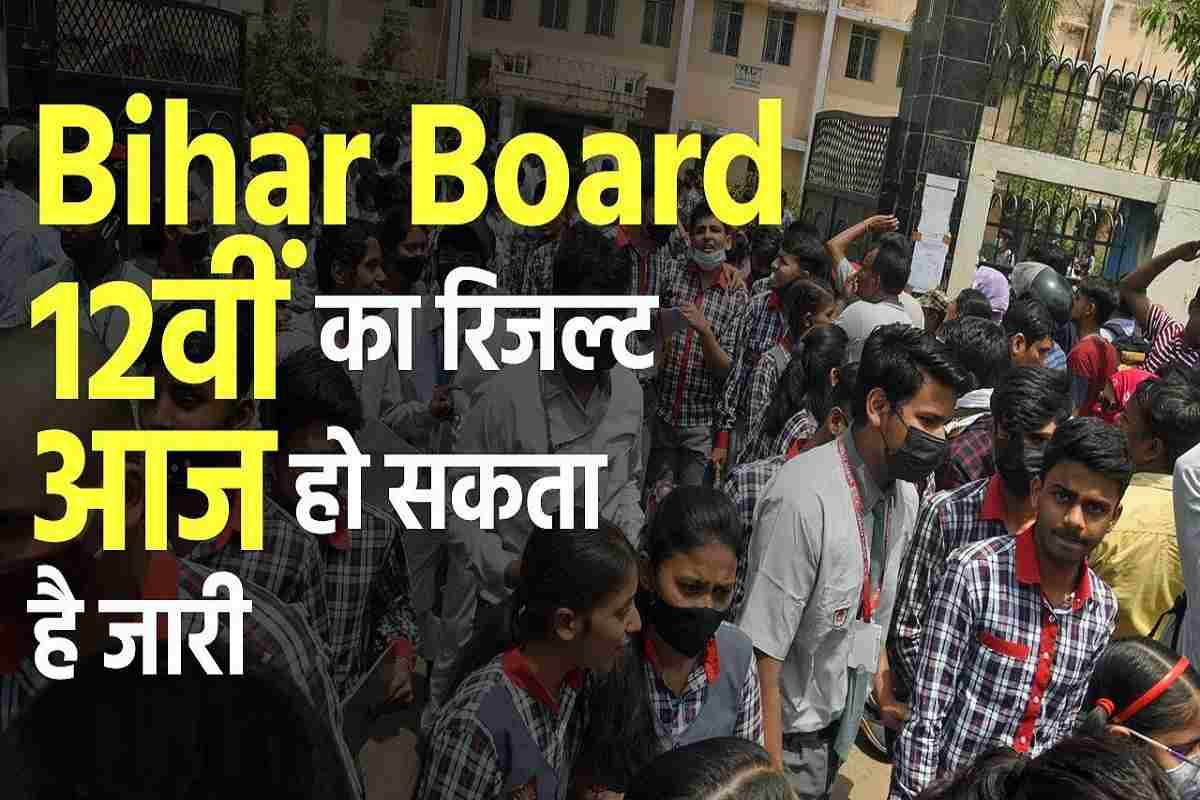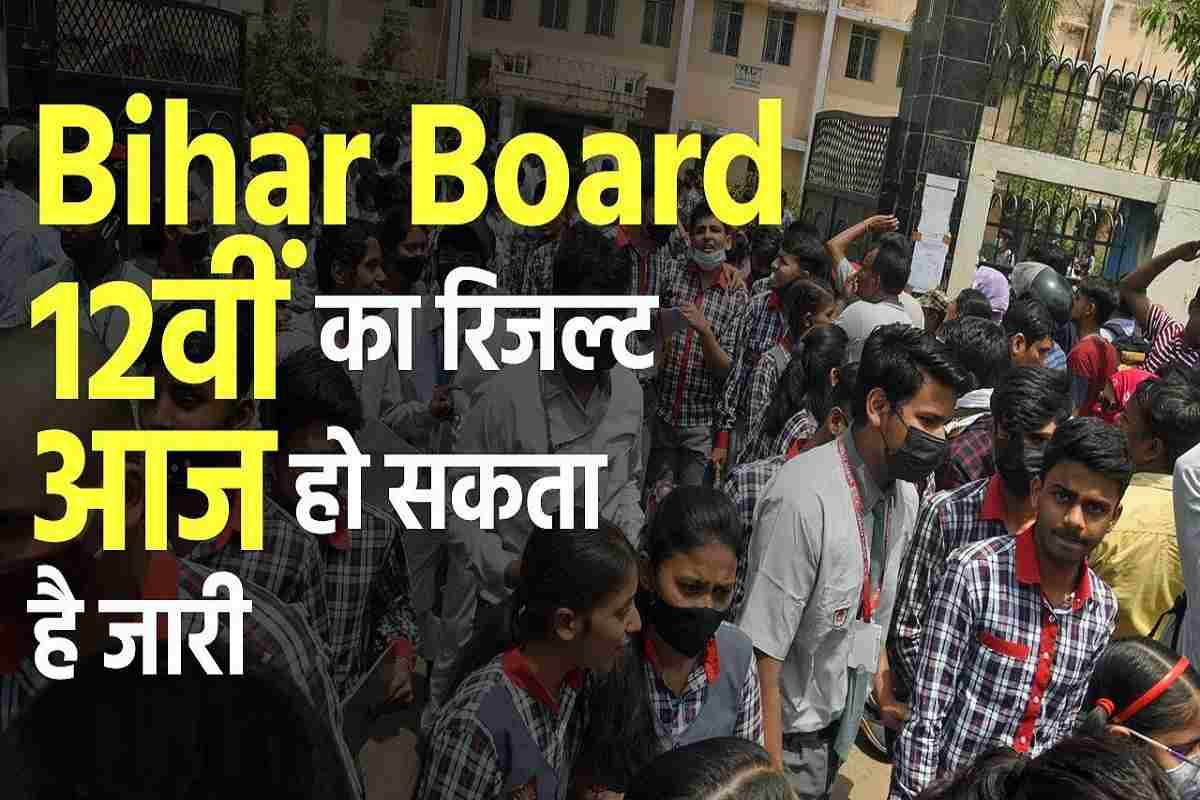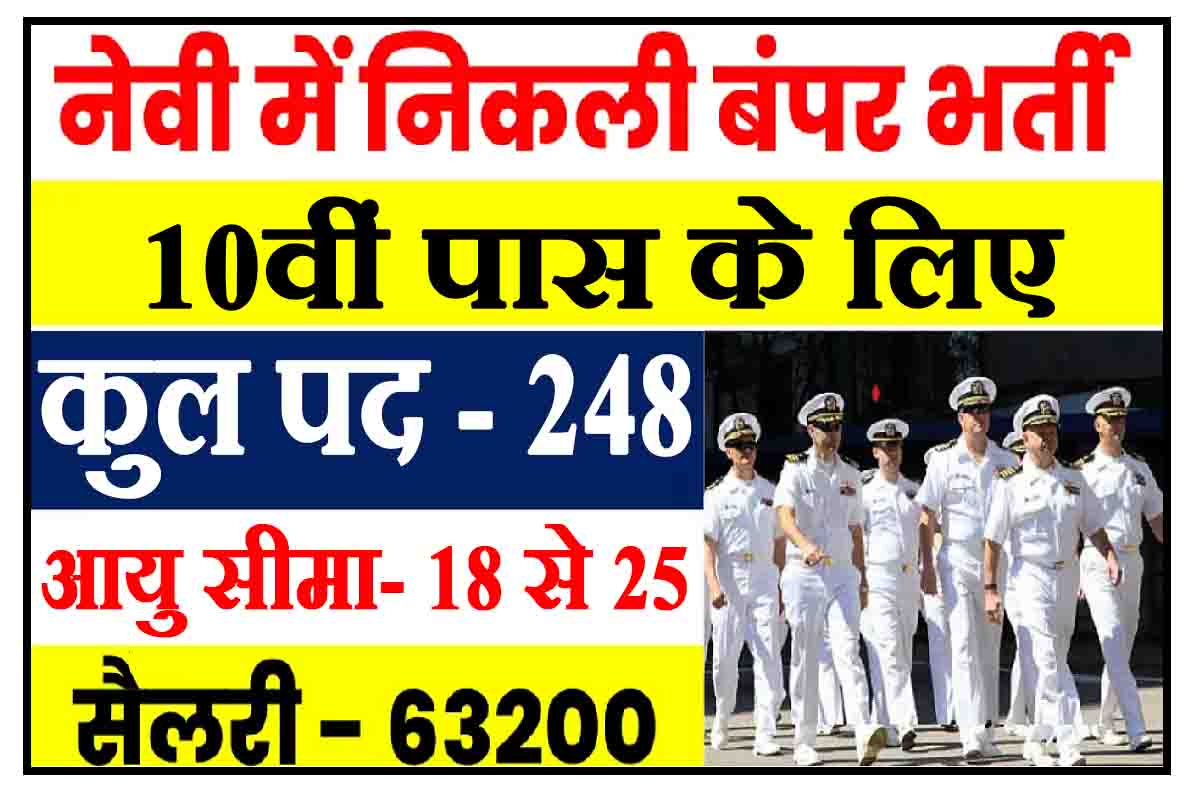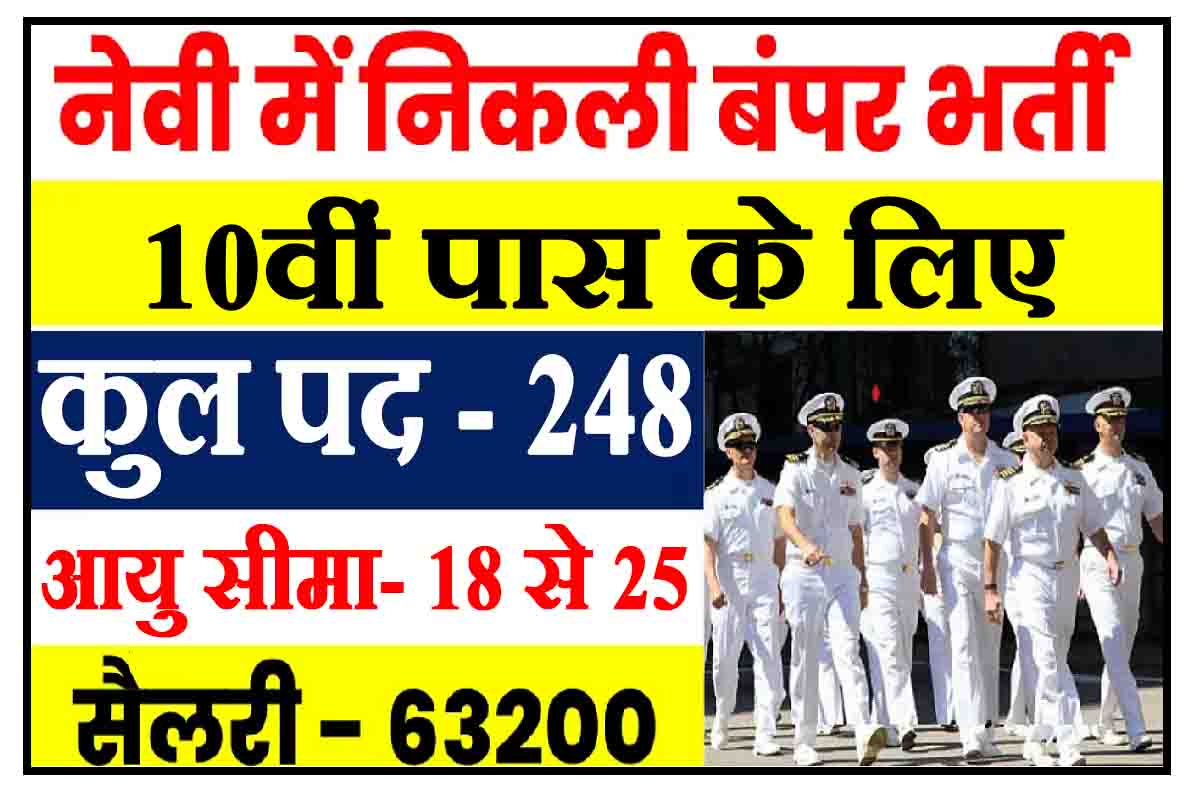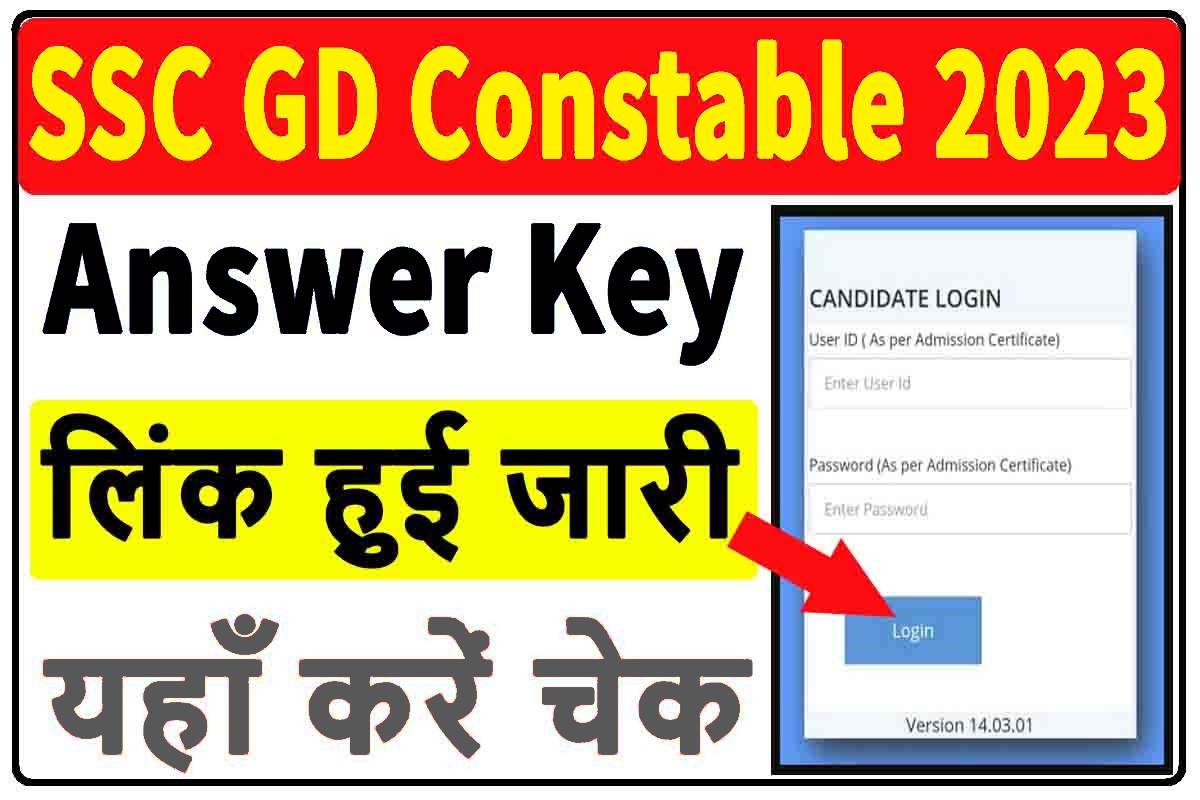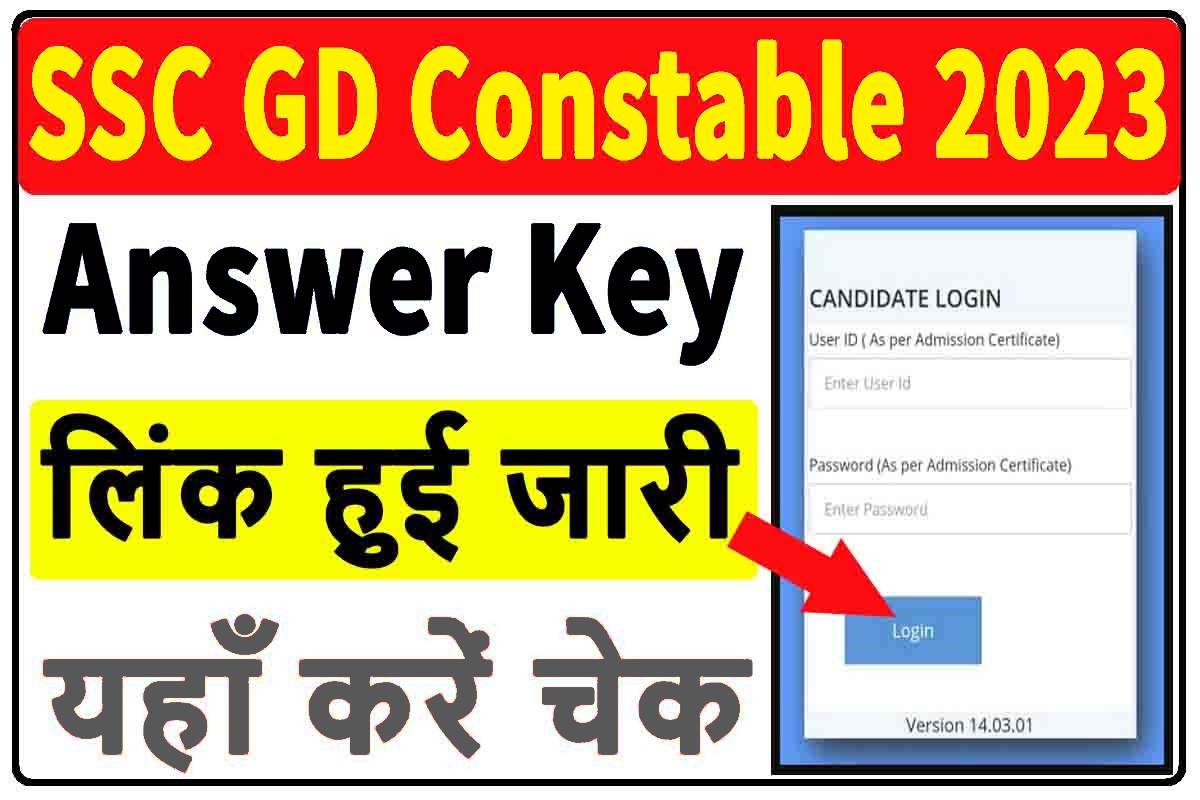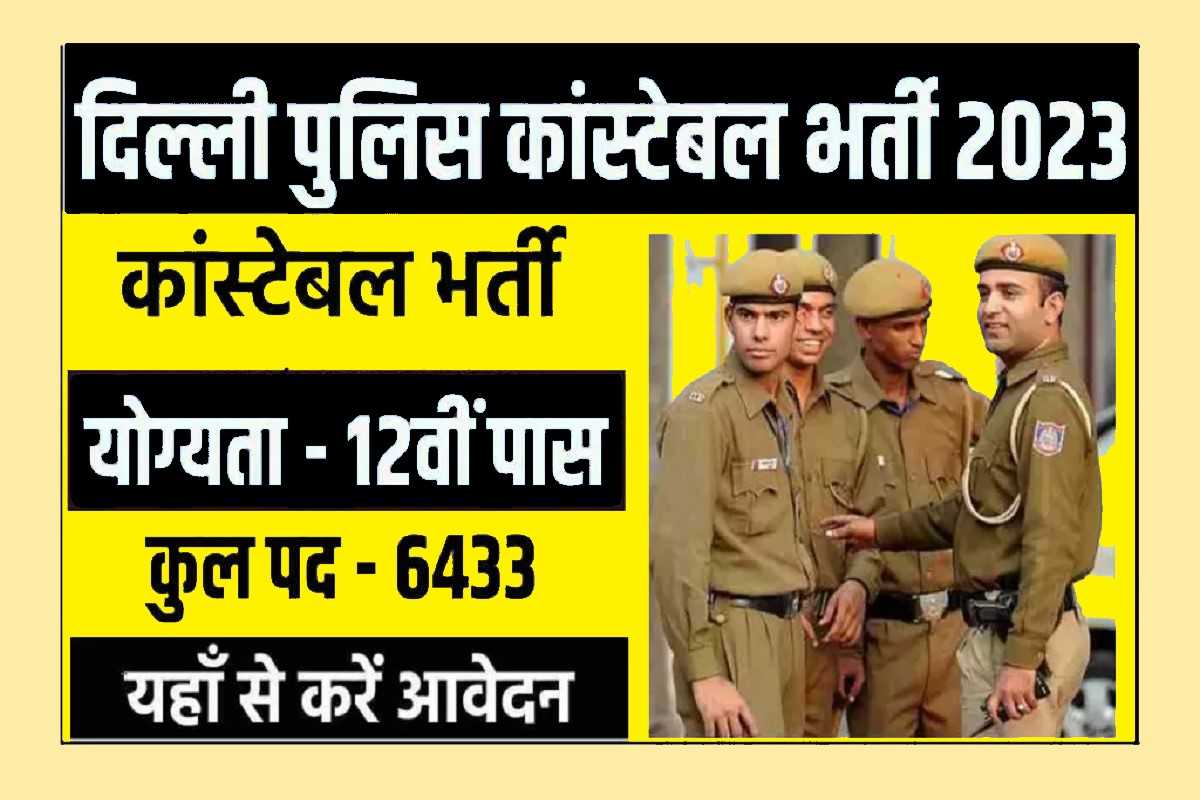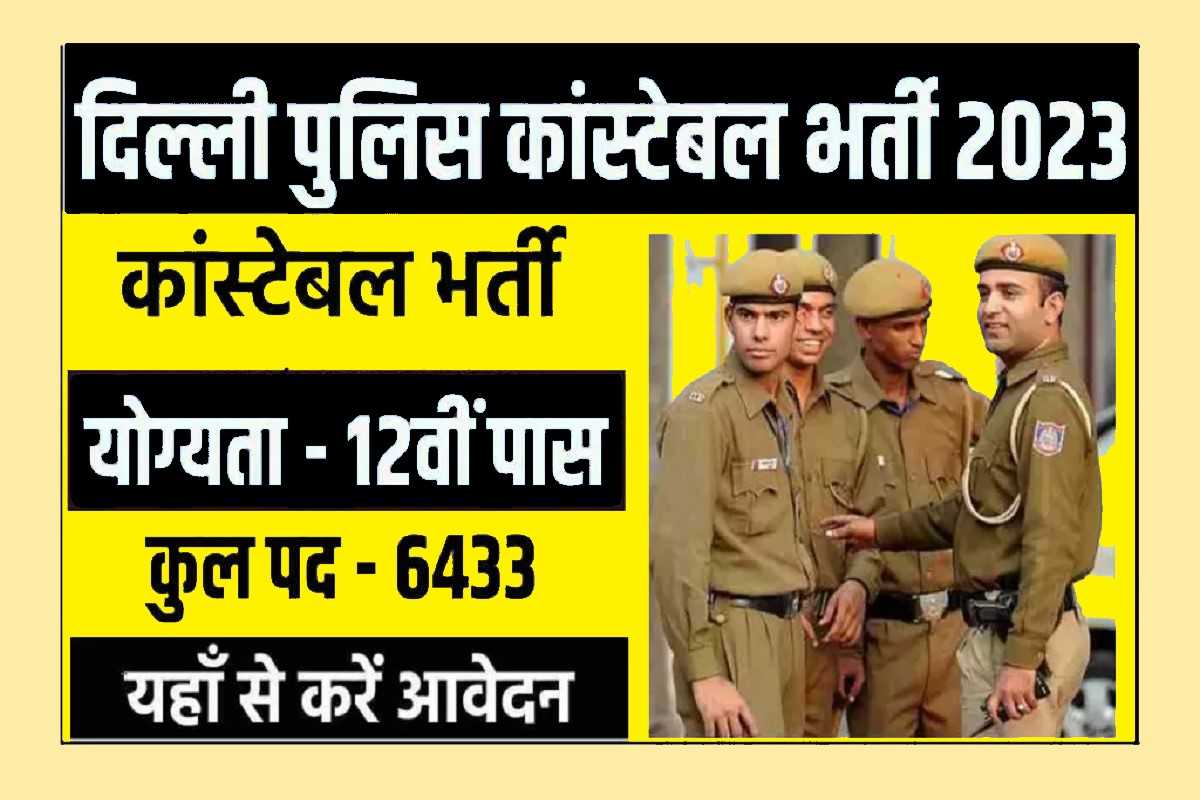Author: admin
Delhi Police Head Constable (AWO/ TPO) Syllabus & Previous Year Papers
Lucent’s General Knowledge Book Pdf in Hindi/ English Language
Indian History in Hindi PDF Download भारत और विश्व इतिहास हिन्दी डाउनलोड
SSC Selection Post IX Syllabus & Previous Year Paper with Answer
List of Recent CM & Their Governor In States Of India – In English Language
List Of All Bharat Ratna Winners From 1954 To Till Now – In Hindi Lang.
UP GK PDF Download Uttar Pradesh – in Hindi/ English Lang.
Army Public School TGT, PGT, PRT Old Question Paper
Railway Bilaspur Recruitment : रेलवे बिलासपुर में ट्रेड अपरेंटिस के पदों पर भर्ती, जल्द करें आवेदन
Railway Bilaspur Recruitment : रेलवे बिलासपुर में ट्रेड अपरेंटिस के पदों पर भर्ती, जल्द करें आवेदनRailway Recruitment 2023 : दक्षिण पूर्व मध्य रेलवे (SECR) ने बिलासपुर में 548 अप्रेंटिसशिप रिक्तियों के लिए ऑनलाइन आवेदन पंजीकरण शुरू कर दिया है। प्रासंगिक ट्रेड में आईटीआई / एनसीवीटी प्रमाणपत्र के साथ कक्षा 10 हाई स्कूल / मैट्रिक परीक्षा उत्तीर्ण करने वाले उम्मीदवार इस भर्ती के लिए पात्र होंगे। ऑनलाइन आवेदन प्रक्रिया 3 मई, 2023 से शुरू हुई थी और ऑनलाइन आवेदन करने की अंतिम तिथि 3 जून, 2023 है।
GK से पैसा कमाएँ
Railway Bilaspur Recruitment 2023संस्थान- रेलवे बिलासपुर बोर्ड आवेदन करने की आरंभ तिथि – 3 मई 2023 आवेदन करने की अंतिम तिथि – 3 जून 2023 आवेदन का तरीका- ऑनलाइन पद का नाम – कारपेंटर, COPA, ड्राफ्ट्समैन (सिविल), इलेक्ट्रीशियन, फिटर, मशीनिस्ट, पेंटर, प्लम्बर, शीट मेटल वर्क, स्टेनो (Eng), स्टेनो (जैसे ट्रेड शामिल हैं) हिंदी), टर्नर, वेल्डर, वायरमैन और डिजिटल फोटोग्राफर। आधिकारिक वेबसाइट – https://secr.indianrailways.gov.in/ Railway Bilaspur Recruitment 2023 के लिए आवेदन शुल्ककोई आवेदन शुल्क नहीं । Railway Bilaspur Recruitment 2023 के लिए आयु योग्यताउम्मीदवार की आयु कम से कम 15 से 24 वर्ष होनी चाहिए । आरक्षित वर्ग के उम्मीदवारों को आयु में छूट दी गई है। भारत सरकार द्वारा दी गई आयु में छूट का उल्लेख नीचे दी गई तालिका में किया गया है : वर्ग आयु में छूट अनुसूचित जाति/अनुसूचित जनजाति- 5 साल अन्य पिछड़ा वर्ग- 3 साल Railway Bilaspur Recruitment 2023 के लिए शैक्षिक योग्यताITI / NCVT सर्टिफिकेट के साथ कक्षा 10 हाई स्कूल / मैट्रिक परीक्षा उत्तीर्ण करने वाले उम्मीदवार इस भर्ती के लिए पात्र होंगे। Railway Bilaspur Recruitment 2023 मे चयन का तरीकाउम्मीदवार का चयन निम्नलिखित चरणों के माध्यम से किया जाना है मेरिट लिस्ट
GK से पैसा कमाएँ |
|||||
Important Links |
|||||
Apply Online |
CLICK HERE |
||||
Official Notification |
CLICK HERE |
||||
Download SarkariExam Mobile App |
Click Here |
||||
Join Our
|
Join Here |
||||
अब Jobs की अपडेट
|
Follow Here |
||||
Official website |
CLICK HERE |
||||
Sarkari Result tools |
Click Here |
||||
| Download Sarkari Naukri Android App | |||||
| Join Sarkari Exam on Facebook | |||||
| Job Alert on Email | |||||
CTET July 2023 : सीटीईटी के लिए रजिस्ट्रेशन आरंभ , इस आसान से स्टेप्स से भरे फॉर्म
CTET July 2023 : सीटीईटी के लिए रजिस्ट्रेशन आरंभ , इस आसान से स्टेप्स से भरे फॉर्मCTET July 2023 : केंद्रीय माध्यमिक शिक्षा बोर्ड (CBSE) ने कॉमन टीचर एलिजिबिलिटी टेस्ट (CTET) जुलाई-2023 परीक्षा के लिए नोटिफिकेशन जारी कर दिया है। योग्य उम्मीदवार सीटीईटी जुलाई 2023 परीक्षा के लिए वेबसाइट ctet.nic.in पर 27 अप्रैल, 2023 से ऑनलाइन आवेदन कर सकते हैं। सीटीईटी जुलाई 2023 से संबंधित सभी विवरण नीचे दिए गए हैं।
GK से पैसा कमाएँ
CTET Appliaction Form 2023:केंद्रीय माध्यमिक शिक्षा बोर्ड (सीबीएसई) हर साल केंद्रीय शिक्षक पात्रता परीक्षा (सीटीईटी) आयोजित करता है। CTET जुलाई आवेदन पत्र 2023 यदि आप विभिन्न सरकारी और सरकारी सहायता प्राप्त स्कूलों में शिक्षण कार्य में रुचि रखते हैं तो ऑनलाइन आवेदन करें। CTET जुलाई 2023 कक्षा 1 से कक्षा 8 के शिक्षक के लिए उम्मीदवारों की योग्यता निर्धारित करने के लिए राष्ट्रीय स्तर पर आयोजित करेगा। GK से पैसा कमाएँ
CTET july Application Form 2023संस्थान- केंद्रीय माध्यमिक शिक्षा बोर्ड आवेदन करने की आरंभ तिथि – 27 अप्रैल 2023 आवेदन करने की अंतिम तिथि – 26 मई , 2023 आवेदन का तरीका- ऑनलाइन आधिकारिक वेबसाइट – https://ctet.nic.in/ CTET Application Form 2023 के लिए आवेदन शुल्कCTET Application Form के लिए आवेदन शुल्क उम्मीदवारों को उनकी श्रेणी के अनुसार आवेदन शुल्क का भुगतान ऑनलाइन करना होगा। आवेदन का कोई अन्य तरीका स्वीकार्य नहीं है। श्रेणीवार आवेदन शुल्क इस प्रकार हैं: आर / बीसी / ईबीसी / ईडब्ल्यूएस – ₹1000 /- एससी / एसटी / महिला ₹- 500 आवेदन शुल्क का भुगतान भीम यूपीआई/नेट बैंकिंग/वीसा/मास्टरकार्ड/मेस्ट्रो/रुपे क्रेडिट/डेबिट कार्ड के माध्यम से किया जा सकता है। CTET Application Form 2023 के लिए आयु योग्यताCTET Application Form परीक्षा के लिए पात्र होने के लिए उम्मीदवार की आयु कम से कम 18 वर्ष होनी चाहिए । आरक्षित वर्ग के उम्मीदवारों को आयु में छूट दी गई है। भारत सरकार द्वारा दी गई आयु में छूट का उल्लेख नीचे दी गई तालिका में किया गया है : वर्ग आयु में छूट अनुसूचित जाति/अनुसूचित जनजाति- 5 साल अन्य पिछड़ा वर्ग- 3 साल CTET Application Form 2023 के लिए शैक्षिक योग्यताप्राथमिक चरण (कक्षा I से V) उम्मीदवार जो कम से कम 50% या 45% अंकों के साथ वरिष्ठ माध्यमिक या इसके समकक्ष हैं / उत्तीर्ण या एनसीटीई 2002 मानदंड / बी.एल.एड (04 साल का कोर्स) / शिक्षा में डिप्लोमा (विशेष पाठ्यक्रम) के अनुसार प्रारंभिक शिक्षा में डिप्लोमा 02 वर्ष) / बी.एड (1 वर्ष) / प्रारंभिक शिक्षा में डिप्लोमा (1 वर्ष) सीटीईटी परीक्षा के लिए पात्र होंगे। माध्यमिक चरण (कक्षा छठी से आठवीं) स्नातक डिग्री (कम से कम 45% या 50% अंकों के साथ) / प्रारंभिक शिक्षा में 2 वर्षीय डिप्लोमा / शिक्षा में डिप्लोमा / बी.एल.एड / बी.एससी.एड / बीए एड के अंतिम वर्ष में उत्तीर्ण या उत्तीर्ण होने वाले उम्मीदवार। /बिस्तर। इस CTET परीक्षा के लिए पात्र होंगे। CTET Application Form 2023 के लिए आवेदन ऐसे करेCTET Application Form के लिए आवेदन करने के लिए, उम्मीदवार इस लिंक www.SarkariExam.com के माध्यम से ऑनलाइन भर सकते है । CTET जुलाई 2023 परीक्षा के लिए आवेदन करने के लिए इन चरणों का पालन करें: CTET जुलाई 2023 के आवेदन फॉर्म को विधिवत भरें CTET जुलाई 2023 के आवेदन शुल्क का भुगतान करें CTET आवेदन पत्र जमा करें और उसका एक प्रिंटआउट लें CTET Application Form 2023 मे चयन का तरीकाउम्मीदवार का चयन निम्नलिखित चरणों के माध्यम से किया जाना है कंप्यूटर आधारित टेस्ट (सीबीटी) दस्तावेज़ सत्यापन
GK से पैसा कमाएँ |
|||||
Important Links |
|||||
Apply Online |
CLICK HERE |
||||
Official Notification |
CLICK HERE |
||||
Download SarkariExam Mobile App |
Click Here |
||||
Join Our
|
Join Here |
||||
अब Jobs की अपडेट
|
Follow Here |
||||
Official website |
CLICK HERE |
||||
Sarkari Result tools |
Click Here |
||||
| Download Sarkari Naukri Android App | |||||
| Join Sarkari Exam on Facebook | |||||
| Job Alert on Email | |||||
Up Board Result 2023 : यूपी बोर्ड 10वी, 12वीं परीक्षा रिजल्ट हुआ जारी
Up Board Class 10th 12th Result 2023 | यूपी बोर्ड 10वी, 12वीं परीक्षा रिजल्ट हुआ जारीमाध्यमिक शिक्षा बोर्ड उत्तर प्रदेश ने आधिकारिक तौर पर अपनी आधिकारिक वेबसाइट पर आज, 25 अप्रैल 2023 को यूपी बोर्ड कक्षा 12वीं और 10वी के परिणाम घोषित कर दिए हैं। जो छात्र यूपी बोर्ड 12वीं रिजल्ट 2023 का बेसब्री से इंतजार कर रहे हैं, वे यूपी बोर्ड की आधिकारिक वेबसाइट results.upmsp.edu.in और SarkariExam.com पर जाकर इसे ऑनलाइन एक्सेस कर सकते हैं। यूपी बोर्ड 10वी, 12वीं का रिजल्ट माध्यमिक शिक्षा परिषद, उत्तर प्रदेश के सचिव ने प्रयागराज मुख्यालय से एक प्रेस कॉन्फ्रेंस के दौरान जारी किया. इच्छुक उम्मीदवार जो यूपी बोर्ड 10वी, 12वीं सरकार के परिणाम का बेसब्री से इंतजार कर रहे हैं, वे नीचे दिए गए लिंक के माध्यम से ई-मार्कशीट डाउनलोड कर सकते हैं। यूपी बोर्ड रिजल्ट 2023 से संबंधित सभी प्रासंगिक जानकारी नीचे सूचीबद्ध है, जहां परीक्षार्थी यूपी बोर्ड इंटरमीडिएट रिजल्ट पर लाइव अपडेट प्राप्त कर सकते हैं।
GK से पैसा कमाएँ
Up Board 10th, 12th Exam Result 2023 Date and Time :माध्यमिक शिक्षा बोर्ड, उत्तर प्रदेश ने आधिकारिक तौर पर यूपी बोर्ड कक्षा 10वी, 12वीं के परिणाम की तारीख की घोषणा कर दी है। अप बोर्ड इंटरमीडिएट का रिजल्ट 25 अप्रैल 2023 को दोपहर 1:30 बजे अपनी आधिकारिक वेबसाइट पर घोषित कर दिया गया है। उम्मीदवार जो उत्सुकता से यूपी बोर्ड 10वी, 12वीं के परिणाम कब आयेगा की जानकारी की तलाश कर रहे हैं, वे नीचे दिए गए लिंक से अपने यूपी बोर्ड कक्षा 10वी, 12वीं के परीक्षा परिणाम तक पहुंच सकते हैं। GK से पैसा कमाएँ
How To Check Up Board 10th, 12th Result 2023उत्तर प्रदेश बोर्ड ने आज अपनी आधिकारिक वेबसाइट पर यूपी बोर्ड इंटर परीक्षा परिणाम जारी कर दिया है। UPMSP 10वी, 12वीं परीक्षा परिणाम ऑनलाइन चेक करने के लिए, उम्मीदवार माध्यमिक शिक्षा परिषद उत्तर प्रदेश की आधिकारिक वेबसाइट पर जा सकते हैं या नीचे दिए गए लिंक पर क्लिक कर सकते हैं। यूपी बोर्ड 10वी, 12वीं का रिजल्ट डाउनलोड करने के लिए नीचे दिए गए निर्देशों का पालन करें: 1. यूपी बोर्ड की आधिकारिक वेबसाइट पर जाएं या दिए गए लिंक पर क्लिक करें।
GK से पैसा कमाएँ |
|||||
Important Links |
|||||
EDownload Result |
CLICK HERE
|
||||
Download SarkariExam Mobile App |
Click Here |
||||
Join Our
|
Join Here |
||||
अब Jobs की अपडेट
|
Follow Here |
||||
Official website |
CLICK HERE |
||||
हिंदी में जानकारी के लिए |
यहां क्लिक करें |
||||
| Download Sarkari Naukri Android App | |||||
| Join Sarkari Exam on Facebook | |||||
| Job Alert on Email | |||||
Bihar Board Result 2023 : एसे डाउनलोड होगा आपका 12वी का रिज़ल्ट, लिंक जारी
Bihar Board Result 2023 : एसे डाउनलोड होगा आपका 12वी का रिज़ल्ट, लिंक जारीबिहार बोर्ड 12वीं के नतीजे का इंतजार कर रहे प्रिय छात्रों, बोर्ड ने घोषणा की है कि आपके नतीजे दोपहर 2 बजे जारी किए जाएंगे। अपना रिजल्ट चेक करने के लिए ऑफिशियल साइट biharboardonline.bihar.gov.in पर जाएं। बिहार बोर्ड द्वारा दी गई जानकारी के अनुसार बिहार के शिक्षा मंत्री चंद्रशेखर दोपहर 2 बजे बिहार बोर्ड इंटर का रिजल्ट जारी करेंगे, साथ ही बिहार शिक्षा विभाग के अपर मुख्य सचिव श्री दीपक कुमार सिंह भी मौजूद रहेंगे. हम अनुशंसा करते हैं कि आप परिणामों से संबंधित सभी नवीनतम समाचारों पर नज़र रखते हुए अपडेट रहें। इस साल, लगभग 13.18 लाख छात्र बिहार बोर्ड कक्षा 12वीं की परीक्षा में शामिल हुए थे। इसके अलावा, यह अनुमान लगाया गया है कि बिहार बोर्ड 10वीं कक्षा के परिणाम 31 मार्च तक जारी कर दिए जाएंगे। GK से पैसा कमाएँHow to Download Bihar Board 12th Result 2023 :BSEB बिहार बोर्ड कक्षा 10वीं, 12वीं परिणाम 2023 डाउनलोड करने के लिए, कृपया नीचे दिए गए निर्देशों का पालन करें: GK से पैसा कमाएँ1. महत्वपूर्ण लिंक अनुभाग पर जाएं। GK से पैसा कमाएँ |
|||||
Important Links |
|||||
Check 12th Result |
CLICK HERE
|
||||
Download Bihar Board Result Mobile App |
Click Here |
||||
Join Our
|
Join Here |
||||
अब Jobs की अपडेट
|
Follow Here |
||||
Official website |
CLICK HERE |
||||
हिंदी में जानकारी के लिए |
यहां क्लिक करें |
||||
| Download Sarkari Naukri Android App | |||||
| Join Sarkari Exam on Facebook | |||||
| Job Alert on Email | |||||
BSF Bharti 2023: बीएसएफ मे निकली कांस्टेबल की नई भर्ती,10वी पास करे आवेदन
BSF Bharti 2023: बीएसएफ मे निकली कांस्टेबल की नई भर्ती,10वी पास करे आवेदनसीमा सुरक्षा बल ने कांस्टेबल ट्रेड्समैन की भर्ती के लिए संक्षिप्त अधिसूचना जारी की है। बीएसएफ कांस्टेबल ट्रेड्समैन के लिए ऑनलाइन पंजीकरण प्रक्रिया बहुत जल्द शुरू होगी। कांस्टेबल ट्रेड्समैन पदों के लिए बीएसएफ भर्ती 2023 में कुल 1410 रिक्तियां जारी की जाएंगी। उम्मीदवारों को बीएसएफ कांस्टेबल ट्रेड्समैन भर्ती 2023 के लिए पूर्ण विवरण की जांच करनी चाहिए जो नीचे दिया गया है।
महत्वपूर्ण तिथि• प्रारंभ तिथि – 12 फरवरी • पंजीकरण की अंतिम तिथि – 27 मार्च 2023 आयु सीमा01/8/2023 तक न्यूनतम – 18 वर्ष अधिकतम – 25 वर्ष आयु में छूट (ऊपरी आयु सीमा)- नियमानुसार भर्ती के लिए आवेदन शुल्क• सामान्य / ओबीसी – रुपये 100/- • एससी/एसटी/पीएच/सभी श्रेणी की महिला- आवेदन शुल्क नही भुगतान ‘ऑनलाइन’ नेट बैंकिंग/डेबिट कार्ड/क्रेडिट कार्ड के माध्यम से या ‘ऑफलाइन’ बैंक चालान द्वारा करें। पद का विवरणपद का नाम – हेड कांस्टेबल का पुरुष / महिला वेतनमान – 21,700/- रुपये से रु. 69,100/- दिल्ली पुलिस कांस्टेबल भर्ती 2023 के लिए शैक्षिक योग्यता –जिन उम्मीदवारों ने भारत में किसी भी मान्यता प्राप्त बोर्ड से अपनी कक्षा 10 वी परीक्षा उत्तीर्ण की है , वे इस पद के लिए पात्र होंगे। ऑनलाइन आवेदन की आवश्यकताएं-: फोटो हस्ताक्षर |
|||||
Important Links |
|||||
Apply Online |
CLICK HERE |
||||
Download Short Detail |
CLICK HERE |
||||
Download Syllabus |
Click Here |
||||
Download SarkariExam
|
Click Here |
||||
Join Our
|
Join Here |
||||
अब Jobs की अपडेट
|
Follow Here |
||||
Official website |
CLICK HERE |
||||
हिंदी में जानकारी के लिए |
यहां क्लिक करें |
||||
| Download Sarkari Naukri Android App | |||||
| Join Sarkari Exam on Facebook | |||||
| Job Alert on Email | |||||
Indian Navy Bharti 2023: 10वीं पास के लिए नौसेना में बम्पर वैकेंसी, 63000 रुपयासैलरी
Indian Navy Bharti 2023: 10वीं पास के लिए नौसेना में बम्पर वैकेंसी, 63000 रुपया सैलरीइंडियन नेवी ने ट्रेड्समैन स्किल्ड पदों पर भर्ती निकाली है। अगर आप नेवी में ट्रेड्समैन के पदों पर भर्ती होना चाहते हैं तो आधिकारिक वेबसाइट पर जाएं और ऑनलाइन आवेदन पत्र जमा करें। ट्रेड्समैन स्किल्ड के लिए नेवी में कुल 248 रिक्तियां हैं। आप इसके लिए भर्ती विज्ञापन जारी होने की तारीख से 28 दिनों तक आवेदन कर सकते हैं। भर्ती विज्ञापन रोजगार समाचार पत्र में प्रकाशित किया गया है।
Indian Navy Bharti 2023: भर्ती के लिए आवश्यक योग्यताइस पद के लिए आयु सीमा- 18 से 25 वर्ष की होना अनिवार्य है । ऑनलाइन आवेदन करने के लिए आवेदक की शैक्षिक योग्यता कम से कम 0वीं पास और प्रासंगिक ट्रेड में अप्रेंटिसशिप ट्रेनिंगहोना आवश्यक है । फॉर्म भरने के लिए आवेदन शुल्क- नेवी में ट्रेड्समैन स्किल्ड के पद पर आवेदन करने के लिए आवेदन शुल्क 205 रुपये है।
Indian Navy Bharti 2023: आवेदन करने का तरीकाइंडियन नेवी ट्रेड्समैन स्किल्ड भर्ती 2023 के लिए आवेदन कैसे करें इंडियन नेवी ट्रेड्समैन स्किल्ड रिक्रूटमेंट 2023 के लिए आवेदन करने के लिए इन चरणों का पालन करें
इंडियन नेवी ट्रेड्समैन स्किल्ड नोटिफिकेशन 2023 से पात्रता की जांच करें नीचे दिए गए अप्लाई ऑनलाइन लिंक पर क्लिक करें या वेबसाइट joinindiannavy.gov.in पर जाएं आवेदन पत्र भरें आवश्यक दस्तावेज अपलोड करें शुल्क भुगतान करें आवेदन पत्र प्रिंट करें |
|||||
Important Links |
|||||
Apply Online |
CLICK HERE |
||||
Download Short Detail |
CLICK HERE |
||||
Download Syllabus |
Click Here |
||||
Download SarkariExam
|
Click Here |
||||
Join Our
|
Join Here |
||||
अब Jobs की अपडेट
|
Follow Here |
||||
Official website |
CLICK HERE |
||||
हिंदी में जानकारी के लिए |
यहां क्लिक करें |
||||
| Download Sarkari Naukri Android App | |||||
| Join Sarkari Exam on Facebook | |||||
| Job Alert on Email | |||||
CTET December 2022 Answer Key : बस एक क्लिक मे करो डाउनलोड अपना आन्सर-की
CTET December 2022 Answer Key : बस एक क्लिक मे करो डाउनलोड अपना आन्सर-कीCTET उत्तर कुंजी 2023 CBSE द्वारा 14 फरवरी 2023 को आधिकारिक वेबसाइट पर जारी की गई है। CTET आपत्ति लिंक 14 से 17 फरवरी 2023 (दोपहर 12:00 बजे) तक की कार्रवाई है। उम्मीदवार जो प्रांतीय CTET उत्तर कुंजी 2023 के खिलाफ आपत्ति प्रस्तुत करना चाहते हैं, उन्हें 17 फरवरी 2023 (दोपहर) तक आपत्ति दर्ज करनी होगी। CTET परीक्षा 73 शहरों में 211 केंद्रों पर आयोजित की गई थी। सीबीएसई सीटीईटी उत्तर कुंजी 2023 के बारे में विवरण नीचे दिया गया है। CTET उत्तर कुंजी 2023 के बारे में अधिक जानकारी के लिए नीचे दिए गए लेख को देखें।
CTET December 2022 Answer Key Direct Linkआधिकारिक वेबसाइट पर अनंतिम CTET उत्तर कुंजी के बाद CTET उत्तर कुंजी और प्रतिक्रिया पत्रक को अपडेट कर दिया गया है। सीबीएसई सीटीईटी उत्तर कुंजी सीटीईटी पेपर 1 और पेपर 2 के लिए सीबीएसई द्वारा जारी की गई है। उम्मीदवार अंतिम सीटीईटी उत्तर कुंजी 2023 को पेपर 1 और पेपर 2 के लिए पीडीएफ फाइल के रूप में डाउनलोड कर सकते हैं और एक बार जारी होने पर हिंदी और अंग्रेजी भाषाओं के लिए। सीबीएसई सीटीईटी उत्तर कुंजी 2023 का विवरण नीचे दिया गया है। CTET Exam Answer Key 2023 Direct Linkसीटीईटी उत्तर कुंजी 2023 पेपर 1 और सीटीईटी उत्तर कुंजी पेपर 2 को वेबसाइट पर उपलब्ध मुख्य प्रश्न पत्रों के अनुसार सीटीईटी वेबसाइट पर प्रदर्शित किया गया है। सीबीएसई ने समाधान के साथ सीटीईटी उत्तर कुंजी के साथ सही प्रतिक्रिया के साथ छात्र प्रतिक्रिया पत्रक जारी किया है। सीटीईटी उत्तर कुंजी पीडीएफ डाउनलोड आधिकारिक वेबसाइट पर उपलब्ध है। इसलिए, उम्मीदवारों को सूचित किया जाता है कि वे वेबसाइट पर उपलब्ध सही उत्तरों के साथ अपना सीटीईटी प्रश्न पत्र (जो उनके लॉग-इन में उपलब्ध है) डाउनलोड करें। |
|||||
Important Links |
|||||
Download Answer Key |
ANSWER KEY | Objection Link |
||||
Download SarkariExam
|
Click Here |
||||
Join Our
|
Join Here |
||||
अब Jobs की अपडेट
|
Follow Here |
||||
Official website |
CLICK HERE |
||||
हिंदी में जानकारी के लिए |
यहां क्लिक करें |
||||
| Download Sarkari Naukri Android App | |||||
| Join Sarkari Exam on Facebook | |||||
| Job Alert on Email | |||||
SSC GD Constable Answer Key 2023 : लिंक हुआ जारी, यहाँ से होगा डाउनलोड, देखें डिटेल्स
SSC GD Constable Answer Key 2023 : लिंक हुआ जारी, यहाँ से होगा डाउनलोड, देखें डिटेल्सSSC लिखित परीक्षा के लिए फरवरी 2023 के तीसरे सप्ताह में SSC GD उत्तर कुंजी 2023 जारी करेगा। एसएससी जीडी कांस्टेबल उत्तर कुंजी आधिकारिक तौर पर एसएससी की आधिकारिक वेबसाइट @ ssc.nic.in पर जारी की जाएगी। आवेदक जारी किए गए लिंक पर अपने प्रवेश प्रमाण पत्र के अनुसार अपनी पंजीकरण संख्या और पासवर्ड जमा करके अपने एसएससी जीडी उत्तर कुंजी 2023 तक पहुंच सकते हैं। उत्तर कुंजी आधिकारिक रूप से जारी होने पर उम्मीदवार इस लेख में अपने एसएससी जीडी कॉन्स्टेबल उत्तर कुंजी 2023 को डाउनलोड करने के लिए सीधा लिंक पा सकते हैं। एसएससी जीडी उत्तर कुंजी डाउनलोड करने का लिंक छोटी अवधि के लिए सक्रिय रहेगा।
SSC GD Answer Key 2023 Direct Linkसभी उम्मीदवार जो एसएससी जीडी कॉन्स्टेबल परीक्षा 2023 में उपस्थित हुए थे, वे आधिकारिक तौर पर www.ssc.nic.in पर जारी होने पर एसएससी जीडी उत्तर कुंजी और इसकी ऑनलाइन परीक्षा के लिए प्रतिक्रिया पत्रक की जांच कर सकते हैं। के लिए लिंकएसएससी जी.डीफरवरी 2023 में आधिकारिक तौर पर जारी होने पर उत्तर कुंजी 2023 का उल्लेख नीचे किया जाएगा। उत्तर कुंजी एक सीमित अवधि के भीतर डाउनलोड की जा सकती है, इसलिए उम्मीदवारों से अनुरोध है कि वे अंतिम तिथि से पहले अपनी एसएससी जीडी उत्तर कुंजी डाउनलोड कर लें। How to Download SSC GD Answer Key 2023स्टेप- 1 एसएससी की आधिकारिक वेबसाइट @ ssc.nic.in पर जाएं चरण- 2 मुखपृष्ठ पर पृष्ठ के शीर्ष पर दिखाई देने वाले “उत्तर कुंजी” अनुभाग पर क्लिक करें। स्टेप- 3 स्क्रीन पर एक नया पृष्ठ दिखाई देता है, नोटिस पढ़ने पर क्लिक करें- “जनरल ड्यूटी कॉन्स्टेबल- 2023 की कंप्यूटर-आधारित परीक्षा की अंतिम उत्तर कुंजी अपलोड करना”। स्टेप- 4 अब “उम्मीदवार की प्रतिक्रिया पत्रक, अंतिम उत्तर कुंजी और प्रतिनिधित्व प्रस्तुत करने के लिए लिंक” पर क्लिक करें। स्टेप- 5 परीक्षा का चयन करें और सही प्रतिक्रियाओं के साथ उत्तर कुंजी तक पहुंचने के लिए अपना लॉगिन आईडी और पासवर्ड दर्ज करें। स्टेप- 6 डाउनलोड करें और भविष्य के संदर्भ के लिए एसएससी जीडी अंतिम उत्तर कुंजी 2023 की एक प्रति अपने पास रखें। |
|||||
Important Links |
|||||
Download Answer Key |
Click Here
|
||||
Download SarkariExam
|
Click Here |
||||
Join Our
|
Join Here |
||||
अब Jobs की अपडेट
|
Follow Here |
||||
Official website |
CLICK HERE |
||||
हिंदी में जानकारी के लिए |
यहां क्लिक करें |
||||
| Download Sarkari Naukri Android App | |||||
| Join Sarkari Exam on Facebook | |||||
| Job Alert on Email | |||||
SSC MTS Recruitment 2023 : 11 हजार से अधिक पदो पर आवेदन करे आज ही
SSC MTS Recruitment 2023 : 11 हजार से अधिक पदो पर आवेदन करे आज हीभारत के सबसे बड़े भर्ती बोर्ड में से एक कर्मचारी चयन आयोग हर साल एमटीएस परीक्षा आयोजित करता है और लाखों उम्मीदवार उक्त परीक्षा में भाग लेते हैं। अब, वर्ष 2022 – 2023 के लिए भी, एसएससी ने 18 जनवरी 2023 को एसएससी एमटीएस अधिसूचना 2023 जारी की है। एसएससी एमटीएस 2023 परीक्षा के लिए आवेदन करने के इच्छुक उम्मीदवार अधिसूचना जारी होने के बाद ऑनलाइन आवेदन कर सकेंगे। एसएससी द्वारा जारी परीक्षा कैलेंडर 2023 के अनुसार एसएससी एमटीएस परीक्षा के लिए नॉन टेक्निकल स्टाफ और हवलदार के पदों पर भर्ती की जाएगी। एमटीएस परीक्षा 2023 के लिए रिक्तियों की संख्या 11,409 पदों के लिए है।
महत्वपूर्ण तिथि• प्रारंभ तिथि – 18 जनवरी 2023 • पंजीकरण की अंतिम तिथि – 17 फरवरी 2023 • शुल्क भुगतान की अंतिम तिथि – 17 फरवरी 2023 • फॉर्म सुधार की अंतिम तिथि – 17 फरवरी 2023 आयु सीमा01 जनवरी 2023 तक न्यूनतम – 18 वर्ष अधिकतम – 25 वर्ष आयु में छूट (ऊपरी आयु सीमा)- एससी / एसटी – 05 वर्ष ओबीसी – 03 वर्ष भर्ती के लिए आवेदन शुल्क• सामान्य / ओबीसी – रुपये 100/- • एससी/एसटी/पीएच/सभी श्रेणी की महिला- आवेदन शुल्क नही भुगतान ‘ऑनलाइन’ नेट बैंकिंग/डेबिट कार्ड/क्रेडिट कार्ड के माध्यम से या ‘ऑफलाइन’ बैंक चालान द्वारा करें। पद का विवरणपद का नाम – एमटीएस मल्टी टास्किंग स्टाफ और हवलदार पदों के अनुसार रिक्ति वितरण: एमटीएस (मल्टी टास्किंग स्टाफ) – 10,880 पद पद की संख्या – 529 पद वेतनमान – रु. 5,200/- – रु. 20,200/- एसएससी एमटीएस भर्ती 2023 के लिए शैक्षिक योग्यता – जिन उम्मीदवारों ने भारत के मान्यता प्राप्त बोर्ड से मैट्रिक स्तर की परीक्षा / समकक्ष परीक्षा उत्तीर्ण की है, इस भर्ती के लिए विचार किया जाएगा। हवलदार के लिए शारीरिक मानक –कद- पुरुष – 157.5 सेमी महिला – 152 सेमी छाती- पुरुष – 76 – 81 सेमी साइकिल चलाना – पुरुष – 30 मिनट में 8 किमी महिला – 25 मिनट में 3 किमी वजन (केवल महिला के लिए) – न्यूनतम 48 किग्रा दौड़- पुरुष – 15 मिनट में 1600 मीटर महिला – 20 मिनट में 1 किमी ऑनलाइन आवेदन की आवश्यकताएं-: फोटो हस्ताक्षर |
|||||
Important Links |
|||||
Apply Online |
Click Here |
||||
Download Vacancy Detail |
CLICK HERE |
||||
Download Syllabus |
Click Here |
||||
Download SarkariExam
|
Click Here |
||||
Join Our
|
Join Here |
||||
अब Jobs की अपडेट
|
Follow Here |
||||
Official website |
CLICK HERE |
||||
हिंदी में जानकारी के लिए |
यहां क्लिक करें |
||||
| Download Sarkari Naukri Android App | |||||
| Join Sarkari Exam on Facebook | |||||
| Job Alert on Email | |||||
Delhi Police Constable Recruitment 2023 : इस दिन से यहाँ होंगे आवेदन
Delhi Police Constable Recruitment 2023 : इस दिन से यहाँ होंगे आवेदनमीडिया स्रोतों से नवीनतम अपडेट के अनुसार, कर्मचारी चयन आयोग (दिल्ली पुलिस) बहुत जल्द एसएससी की आधिकारिक वेबसाइट पर कॉन्स्टेबल कार्यकारी (पुरुष / महिला) भर्ती 2023 की भर्ती के लिए अधिसूचना जारी करने जा रहा है। दिल्ली पुलिस कांस्टेबल भर्ती 2023 के लिए ऑनलाइन पंजीकरण प्रक्रिया 02 मार्च 2023 से शुरू होगी। उम्मीदवारों को दिल्ली पुलिस कांस्टेबल भर्ती 2023 के लिए पूर्ण विवरण की जांच करनी चाहिए जो नीचे दिया गया है।
महत्वपूर्ण तिथि• प्रारंभ तिथि – 02 मार्च 2023 • पंजीकरण की अंतिम तिथि – 31 मार्च 2023 • शुल्क भुगतान की अंतिम तिथि – 31 मार्च 2023 • फॉर्म सुधार की अंतिम तिथि – 31 मार्च 2023 आयु सीमा01 जनवरी 2023 तक न्यूनतम – 18 वर्ष अधिकतम – 25 वर्ष आयु में छूट (ऊपरी आयु सीमा)- नियमानुसार भर्ती के लिए आवेदन शुल्क• सामान्य / ओबीसी – रुपये 100/- • एससी/एसटी/पीएच/सभी श्रेणी की महिला- आवेदन शुल्क नही भुगतान ‘ऑनलाइन’ नेट बैंकिंग/डेबिट कार्ड/क्रेडिट कार्ड के माध्यम से या ‘ऑफलाइन’ बैंक चालान द्वारा करें। पद का विवरणपद का नाम – कांस्टेबल कार्यकारी – पुरुष / महिला पोस्ट वाइज और कैटेगरी वाइज रिक्ति विवरण – कांस्टेबल एग्जीक्यूटिव – पुरुष: 4,310 पद जनरल – 2,691 पद ईडब्ल्यूएस – 468 पद ओबीसी – 239 पद एससी – 673 पद एसटी – 239 पद कांस्टेबल एग्जीक्यूटिव – महिला: 2,123 पद जनरल – 1,324 पद ईडब्ल्यूएस – 231 पद ओबीसी – 118 पद एससी – 118 पद एसटी – 119 पद वेतनमान – 21,700/- रुपये से रु. 69,100/- दिल्ली पुलिस कांस्टेबल भर्ती 2023 के लिए शैक्षिक योग्यता –जिन उम्मीदवारों ने भारत में किसी भी मान्यता प्राप्त बोर्ड से अपनी कक्षा 10+2 (सीनियर सेकेंडरी) परीक्षा उत्तीर्ण की है , वे इस पद के लिए पात्र होंगे। ऑनलाइन आवेदन की आवश्यकताएं-: फोटो हस्ताक्षर |
|||||
Important Links |
|||||
Apply Online |
Link Active Soon |
||||
Download Short Detail |
CLICK HERE |
||||
Download Syllabus |
Click Here |
||||
Download SarkariExam
|
Click Here |
||||
Join Our
|
Join Here |
||||
अब Jobs की अपडेट
|
Follow Here |
||||
Official website |
CLICK HERE |
||||
हिंदी में जानकारी के लिए |
यहां क्लिक करें |
||||
| Download Sarkari Naukri Android App | |||||
| Join Sarkari Exam on Facebook | |||||
| Job Alert on Email | |||||
India Post Office Recruitment 2023 : 40 हजार पदो पर करे ऑनलाइन आवेदन
India Post Office Recruitment 2023 : 40 हजार पदो पर करे ऑनलाइन आवेदन40889 पदों के लिए इंडिया पोस्ट ऑफिस जीडीएस भर्ती की घोषणा की गई है। उम्मीदवार जो डाकघर जीडीएस की नौकरी अधिसूचना की प्रतीक्षा कर रहे थे, वे नीचे दी गई अधिसूचना को डाउनलोड कर सकते हैं। इंडिया पोस्ट जीडीएस नौकरियों के लिए आवेदन पत्र ऑनलाइन भरा जा सकता है।
महत्वपूर्ण तिथिऑनलाइन पंजीकरण – 27 जनवरी से 16 फरवरी आवेदन पत्र में सुधार करें या सुधार करें – 17 फरवरी से 19 फरवरी आयु सीमाआवेदन पत्र जमा करने की अंतिम तिथि (16 फरवरी 2023) तक, उम्मीदवारों की न्यूनतम आयु 18 वर्ष होनी चाहिए। अधिकतम आयु सीमा 40 वर्ष है। जीडीएस भर्ती में आरक्षण के केंद्र सरकार के नियमों के अनुसार आयु में छूट प्रदान की जाएगी। अनुसूचित जाति / अनुसूचित जनजाति- 05 वर्ष भर्ती के लिए आवेदन शुल्कसामान्य और ओबीसी उम्मीदवारों को आवेदन शुल्क के रूप में 100 रुपये का भुगतान करना होगा। महिला, एससी/एसटी, पीडब्ल्यूडी और ट्रांसजेंडर श्रेणियों के उम्मीदवारों को कोई शुल्क नहीं देना होगा। शैक्षिक योग्यता– एक उम्मीदवार को गणित और अंग्रेजी विषयों के साथ मैट्रिक सर्टिफिकेट (कक्षा 10) उत्तीर्ण होना चाहिए। – आवेदक ने वैकल्पिक या अनिवार्य विषय के रूप में कम से कम माध्यमिक स्तर तक स्थानीय भाषा का अध्ययन किया हो। उदाहरण के लिए, यदि आप असम राज्य के तहत आवेदन कर रहे हैं तो आपको कम से कम 10वीं कक्षा में असमिया का अध्ययन करना चाहिए। – साइकिल चलाने और कंप्यूटर के काम का ज्ञान भी जरूरी है। चयन प्रक्रिया– उम्मीदवारों का चयन 10वीं कक्षा में प्राप्त अंकों के आधार पर एक केंद्रीयकृत योग्यता प्रणाली के माध्यम से किया जाएगा । अंतिम सूची चयनित उम्मीदवारों के लिए ऑनलाइन प्रदर्शित की जाएगी। – कार्य अनुभव के लिए कोई अतिरिक्त अंक नहीं होना चाहिए। – टाई होने की स्थिति में अधिक आयु वाले व्यक्ति का चयन पद के लिए किया जायेगा। |
|||||
Important Links |
|||||
Apply Online |
Registeration | Apply Online |
||||
Download Vacancy Detail |
Click Here |
||||
Download Notification |
Click Here |
||||
Download SarkariExam
|
Click Here |
||||
Join Our
|
Join Here |
||||
अब Jobs की अपडेट
|
Follow Here |
||||
Official website |
CLICK HERE |
||||
हिंदी में जानकारी के लिए |
यहां क्लिक करें |
||||
| Download Sarkari Naukri Android App | |||||
| Join Sarkari Exam on Facebook | |||||
| Job Alert on Email | |||||